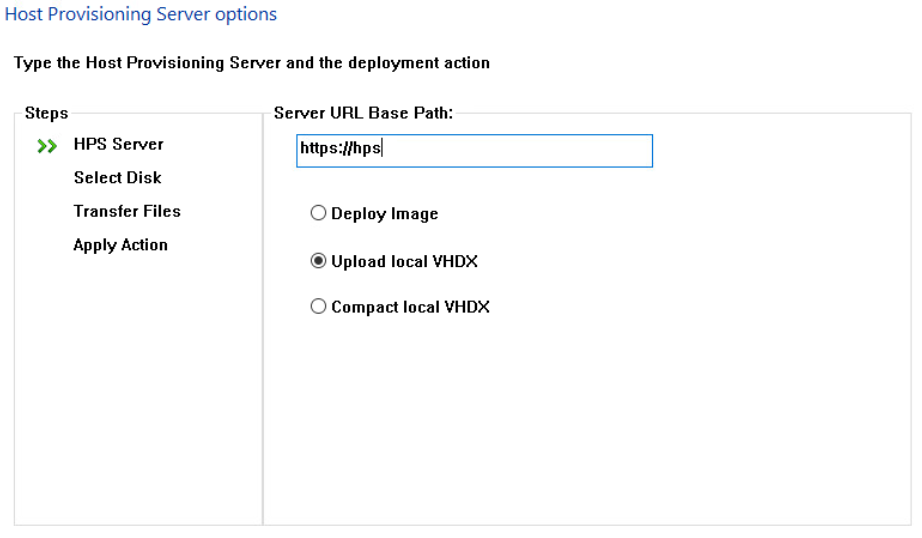vDisk Groups
Manage vDisks and create differential disks for updates, promote or demote disks for testing, upgrades or downgrades.
A vDisk Group is a chain of vDisks or VHDx always starting with a base, a vDisk Group can contain several chains, clients will always work with the latest chain of their computer mode PRO/TEST/MANT.
The first disk or base of a vDisk Group can be extracted from a Windows installation ISO, with Hyper-v or other virtualization software, or converted from a physical installation with a "Disk to VHDX" program.
vDisks Groups are assigned to Computer Groups.
Create vDisk Group
You need to generate a base VHDx image and upload it to create a vDisk Group, click here for more details.
To create a new vDisk Group follow these steps:
- Clic on ADD.
- Type the name of the vDisk Group and select the VHDx previously created.
- Optionally Select a Compact Profile.
- Clic on Upload.
The uncompress if compressed allows you to uncompress an already compressed base image in case you want to undo the compression of a vDisk.
Edit vDisk Group
You can edit the current Compact Profile that will be applied on new vDisk bases, current vDisks will not be modified.
If you want to remove the current compact profile, uncompressing the files in the vDisk, you will need to create a new vDisk Group and select the uncompress if compressed option.
Unlock vDisk Group
During vDisk operations, vDisks are locked and cannot be modified, if necessary you can unlock a locked vDisk Group.
Only use this option if an operation has failed or not completed and a vDisk Group stays locked.
vDisks
Double click on a vDisk Group or click on vDisks button to manage the vDisks contained in the group.
A mode sets a level for a vDisk: MANT, TEST and PRO. Computers also have a mode and will download vDisks with the same or lower mode. Computers in PRO mode use vDisks in PRO mode, TEST computers will use TEST and PRO, MANT will use all vDisks' modes.
Options in the administration console for vDisks:
| Option | Description |
|---|---|
| ADD | Creates a new differencing disk of size 4MB. You can use this differential vDisk to prepare and update the vDisk Group |
| MERGE | Merges disks in a single disk, this will also compact them. For optimal performance it's recommended to keep few VHDx in a vDisk Group chain. You can only merge disks if the vDisk is not in MANT mode. - Merge Updates: merges all the differential disks and creates a new vDisk that is not a base disk - Merge Base: merges all the differencing disks with the base and creates a new base vDisk |
| PROMOTE | Promotes a VHDx to TEST or PRO modes, it will be downloaded by computers configured in the same or upper mode |
| DEMOTE | Demotes a VHDx to TEST or MANT modes, computers in a lower mode, will stop downloading it and go back to the last disk in their same or lower mode. For example, if you change a vDisk from PRO to TEST, a PRO computer will revert back to the latest PRO vDisk |
| DELETE | Deletes the selected VHDx disk, you can delete vDisks with no children. If there is only one vDisk on the group it cannot be deleted |
For optimal I/O performance, it's recommended not to keep many differencing disks in the same disk chain, merge all vDisks in a new base for optimal performance.
vDisk Types
A vDisk Group can contain several chains of vDisks always starting with a base, a client will download the current chain for its mode (MANT/TEST/PRO). You create a new chain when you merge the differential updates into a new base.
You can see an icon to the left of the vDisks, it represents the mode of the vDisk but it will show a red cross if it belongs to a deprecated chain. A deprecated vDisk means that there is a newer chain of disks that will be deployed. . You can delete a deprecated vDisk.
| Type | Description |
|---|---|
| BASE | The vDisk itself can be deployed or can be the initial disk of a chain of disks, it is a complete functional vDisk with the Operating System. |
| MERGED BASE | This vDisk is a base that has been merged in another vDisk, there is another functional base above that will be deployed. |
| DIFF | A differential vDisk part of a chain of disks, contains the changes made to the files of the lower vDisks in the chain. |
| MERGED DIFF | A group of differential vDisks merged in a single differential disk, containing all the changes in the merged differential vDisks. |
Updating a vDisk
Update a group of disks with Windows updates, new programs or configurations. Follow these steps:
- Create a new differential disk by opening a vDisk Group and clicking on ADD, a 4MB MANT mode disk will be created. Updating directly a base is not supported, you need to create a differential disk first and later merge it with its base to be converted into a new base.
- Assign a computer to the vDisk Group and configure it in MANT mode.
- If necessary, provision the machine with the image. If the machine was previously provisioned, this is not necessary, the machine will be upgraded with the new 4MB differential disk, you may need to reboot the machine to apply the new empty disk.
- Perform the desired updates and changes. When finished, perform generalization with SYSPREP if desired. Do not boot the operating system when it is ready to upload.
- Boot Host Provisioning WinPE via PXE, a CD or USB.
- Select the Upload local Vhdx option and complete the wizard. The file will be compacted in Host Provisioning.
- When the task is finished set the mode to PRO/TEST to be available for other computers.