Driver Packages
You can upload a zip file with several drivers that will be parsed by the server and make them available to clients.
You can click on the magnifier icon to see the full details of a package, including all the hardware the driver is compatible with.
Upload drivers
Follow these steps to upload drivers:
- Download drivers from your vendor's website or export them from a computer with the driver already installed.
If a downloaded driver is an .exe file, you will need to extract it. The installation executable wizard usually allows you to extract the driver instead of installing it.
-
Create a zip file with all the drivers you want to upload. You can add as many drivers as you like in different folders. Drivers must be placed in different folders in the root of the zip file, for example if you have two drivers, an Intel driver and a Nvidia driver, you can either create two zip files and upload both of them separately or create a single zip file containing two directories: one for the intel driver and another one for the Nvidia driver.
-
Click on ADD DRIVER PACKAGE and select the zip file you created.
-
The server will parse the drivers and add them to the datastore making them available for clients configured to search for drivers on servers.
Host Provisioning uses the Vendor and Device ID to catalog drivers, clients will request the drivers which hardware matches some of these unique hardware identification.
Export drivers from a computer
There are several ways to export an installed driver from a computer. You will only need to export third-party drivers as Microsoft's native drivers are already shipped with the operating system or updated with windows updates.
This powershell cmdlet will export all third-party drivers, the destination folder must be created in advance:
Export-WindowsDriver –Online -Destination C:\drivers
This can export a lot of drivers, you will have to identify the drivers you want to upload by their description.
Alternatively you can export a single driver by using the pnputil.exe windows executable, the destination folder must be created in advance:
pnputil.exe /export-driver oem9.inf C:\drivers\video_driver
You need to know the .inf file name for the driver you are exporting, e.g. oem9.inf, you can use the device management console (devmgmt.msc) and get the inf name property in the details.
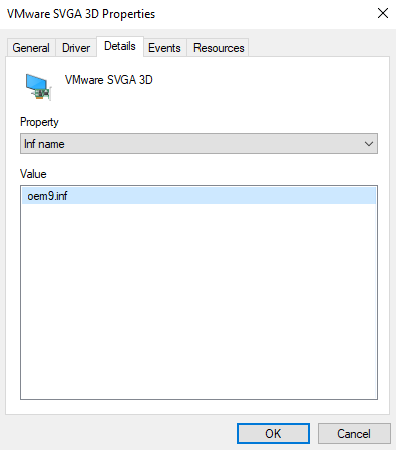
This is the recommended method to export a driver.
Disable or Delete drivers
Select the driver you want to disable or delete and click on the action button. A disabled driver will not be available for clients but still be present in the datastore to later enable it.